Powered by Imunify360
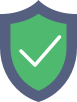
btprovider.com
is protected by Imunify360
We have noticed an unusual activity from your IP 13.59.130.130 and blocked access to this website.
Please confirm that you are not a robot
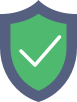
is protected by Imunify360
We have noticed an unusual activity from your IP 13.59.130.130 and blocked access to this website.
Please confirm that you are not a robot